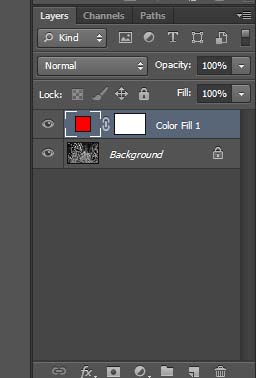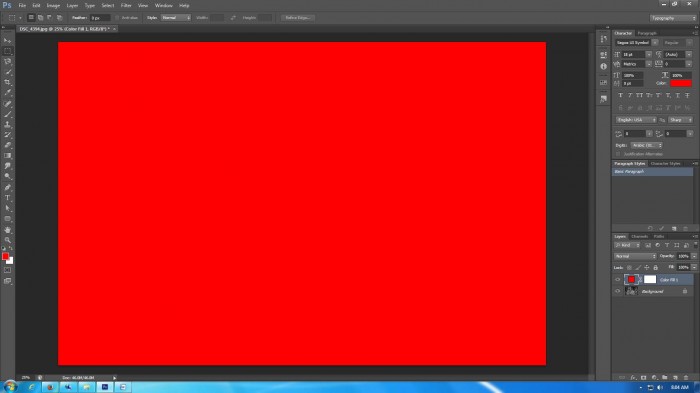Let us recap what we know about Blend modes so far. We know that a Blend mode affects how a layer blends with the layers below. Depending on which blending mode we choose Photoshop will compare two layers and apply changes accordingly. We also know that in order to apply a blend mode, we got to have a document with at least two layers. These layers can be completely different or duplicate of each other. Lastly, we learnt that even though Photoshop has a long list of Blend modes, these can be categorized in 6 different groups and all the modes in a group create a similar kind of effect.
In this tutorial, we are going to take a look at the “Normal” blend mode. Even though it is listed as a Blending mode, truth is that it actually does no blending at all. When it is chosen, the topmost layer appears as being 100% opaque and it will totally block out any pixels on the layer below. It is also known as the default mode because when you create a new layer, Photoshop will put it under the “Normal” mode. It means that Photoshop will wait for you to tell what kind of blending you would like to apply to the layer you just created. If you do not need to apply any sort of blending effect, you can leave the mode to normal.
And that is pretty much all about the normal blending mode. While we are still at it, let us quickly take a look at an example for a better understanding. I have the following image open in Photoshop.
I go to the the Layers Panel and add a solid fill adjustment layer of red color.
Since my Blending mode here is normal and Opacity is at 100%, my color fill layer will completely block out the background layer.
What it necessarily means that until I change the blending mode, Photoshop is going to assume that I want my solid color layer to block out everything underneath. The only way for me to see the background layer is to either reduce the Opacity or Layer fill.
The formula that Normal blending mode works on is,
Where a is the value of a color channel in the underlying layer, and b is that of the corresponding channel of the upper layer. The result is most typically merged into the bottom layer using “simple” (b over a) alpha compositing, but other Porter-Duff operations are possible.The compositing step results in the top layer’s shape, as defined by its alpha channel, appearing over the bottom layer.
That is all we need to know about the Normal blending mode. In the next tutorial, we will look at the Dissolve blending mode which even though is grouped together with normal mode, it in fact has nothing to do with it. More to come in the next tutorial.