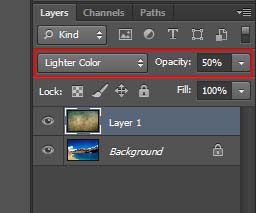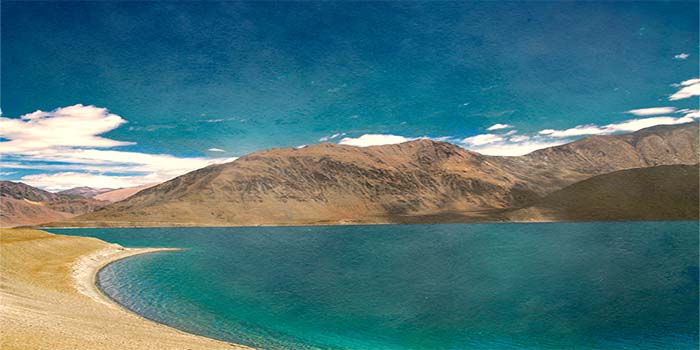In this tutorial, we will understand the last blending mode in the lighten category, lighter color.
The definition of lighter color blending mode is pretty much same as the lighten mode. When applied, this mode compares the pixels of the blend layer with the pixels of the layer beneath and displays the ones lighter in tone. The difference however is that when you are working with the lighten mode, blending may result in a third color which is not the case with the lighter color mode. Lighter color would always display the color as they are and will never blend two colors to produce a third one.
The official definition as listed on Photoshop help site for this mode is “Lighter Color blending mode compares the total of all channel values for the blend and base color and displays the higher value color. Lighter Color does not produce a third color, which can result from the Lighten blend, because it chooses the highest channel values from both the base and blend color to create the result color.”
This is pretty much what I explained above. Let us take a look at couple of images for better understanding. I have the following two image open in Photoshop.
Using the lighten color blending mode, I would try to blend the second image, the texture, in the first image to produce an overall simple oil painting effect. As we discussed above, both lighten and lighter color modes work quite the same way so let us first try the lighten blend mode in order to understand the difference. Right now, the lake is my background layer and the texture is on Layer 1. When I change the blend mode of Layer 1 to lighten, this is what happens.
Notice how the color of the sky at several places turned from blue to purple. This is because Photoshop blended the two colors to produce a third color. Now I changed the blend mode from lighten to Lighter color.
Here you will notice that Photoshop did not blend the two colors together. In just compared the pixels and put the ones on display that were lighter in color tone. However, my background image is still not visible so I will reduce the opacity of Layer 1 to 50% while keeping the blend mode still to Lighter color.
And here is the final result.
That is pretty much it to the lighter color blending mode. This sums up our tutorials on the third category of blend modes, Lighten. In the next tutorial, we will move on to the fourth category..