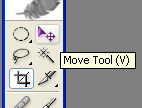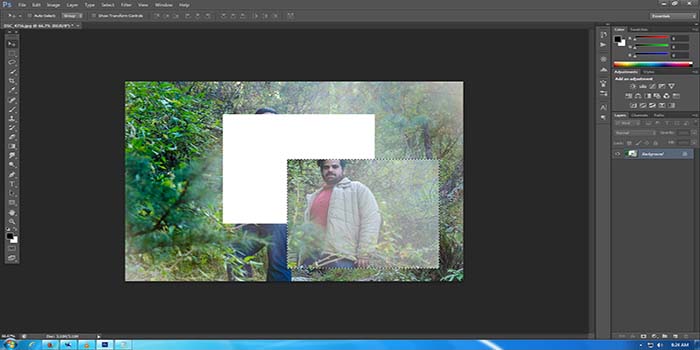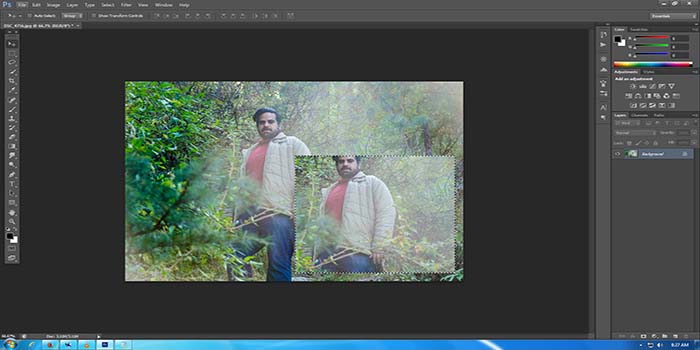Move tool is probably the most basic and simple tool in Photoshop and its use is also fairly simple. As the name suggest, you select this tool and use it to move a selection or entire layer by dragging it with your mouse or using your keyboard keys.
This tool is located on top of the Photoshop Toolbar on the left. To select it, simple click on it or press “V” on your keyboard and it will select the move tool (or command key in Mac). When the tool is selected, click and drag anywhere in the image. By default, if there is an area selected then that particular selection or else the entire layer will be moved. Alternatively, you can also use your arrow keys on keyboard to move the selection or layer in small increments. Hold down the shift key and press arrow keys to move in larger increments.
If you want to move a selection, by default the move tool cuts that particular area out. If you would rather copy the area than cut it, press down the “Alt” key while you move the selection.
If you tried to move the entire layer with Alt key pressed, Photoshop will create a copy of the background in your layer menu on the right.
If you are reading this article, then you are probably just starting with Photoshop. Moving a selection is used to cut or copy entire images or certain section to a new document or an entirely different image.