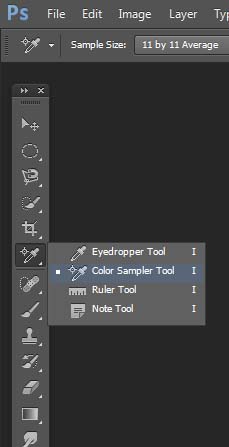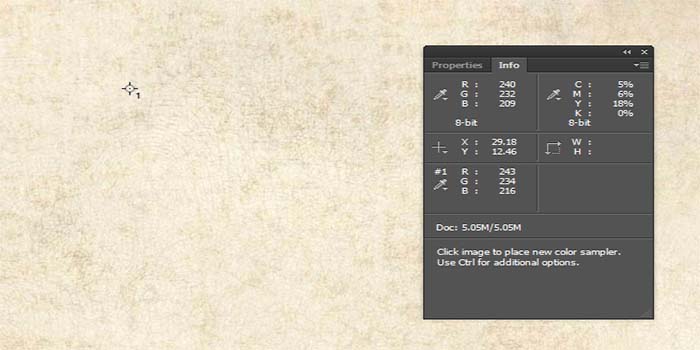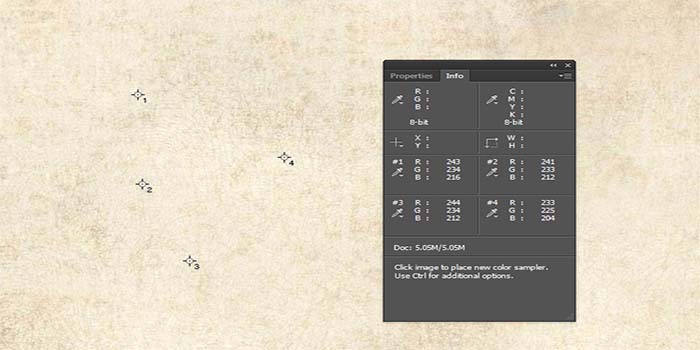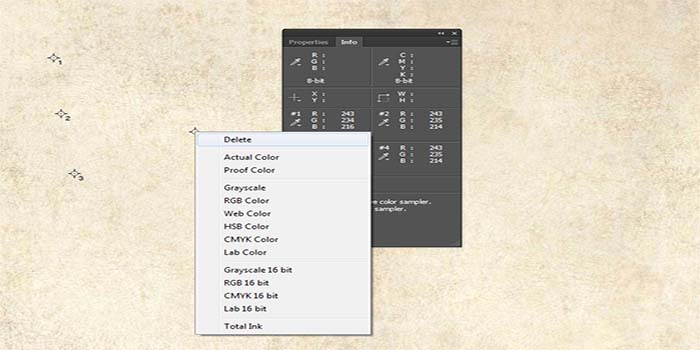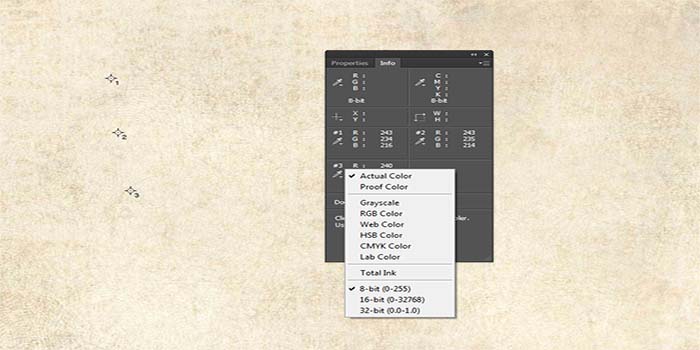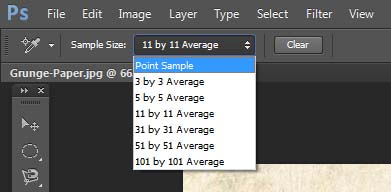The color sampler tool is like a cousin of the Eye Dropper Tool. The function of Color sampler tool is to tell you the numeric value of the color in an image. With the Eye Dropper Tool, you can actually take sample of color and use it elsewhere but with the color sampler tool, you will only know the color values in defined spots in an image. There will be many a times when you would require to make color corrections in an image and this is when color sampler tool comes in handy because it allows you to measure color. The “Sampler” word in its name is kind of a little misleading because it does not actually take a sample but only measures and tells you the color values.
To select color sampler tool, simply click on its icon in the tools panel. It nests in the same area as the eye dropper tool. For the fly menu to come out, left click on the nest and hold for a second or simply right click once. Keyboard shortcut for the Color Sampler Tool is “I” but it is also the shortcut for all other tools in that nest. If pressing I selected some other tool, you will need to get the fly menu out and click on color sampler tool. Or you can also press Shift + I to shuffle between all the tools in that nest.
I will use to following image as an example. I know there aren’t really many colors in it but I decided to use it so that we can see the target spots clearly.
To use the color sampler tool, click anywhere in the image. You will notice a target made like in the image below. Photoshop will also open the info panel showing the color values at the spot you clicked.
We can take as many as four samples and Photoshop will keep adding a target in the image and will display the color values in the info panel.
To remove a target, right click on it and select Delete. If you feel that you target is not in the right place, rather than deleting it, you can also click on it, hold the mouse button and drag to another spot.
Photoshop by default shows the values in RGB. If you want to change that, click on the color sample tool icon in the info panel and make the change.
Another change you can make is from your option bar at the top of your screen.
This feature defines the number of pixels that will be considered for color value. For example, point sample means that color value will be of the pixel that you clicked on. However if you had 3 by 3 average selected, Photoshop will consider the color of 9 pixels surrounding the target and tell you an average value.
If you are just starting with learning Photoshop, I know all this will sound like rocket science but do not worry. For now, just know what this tool does and as you get better and start using Photoshop more often, all this will make sense.